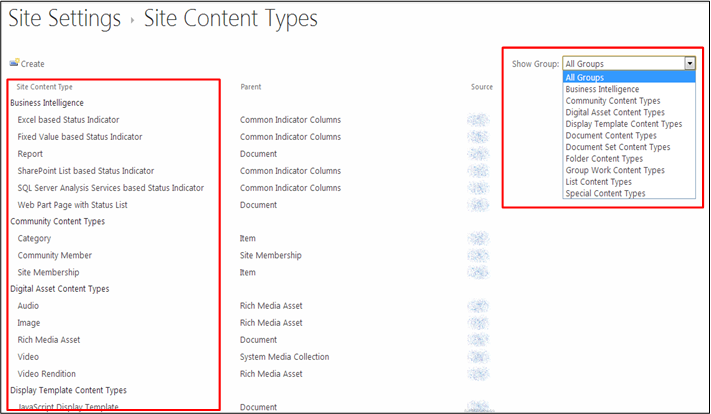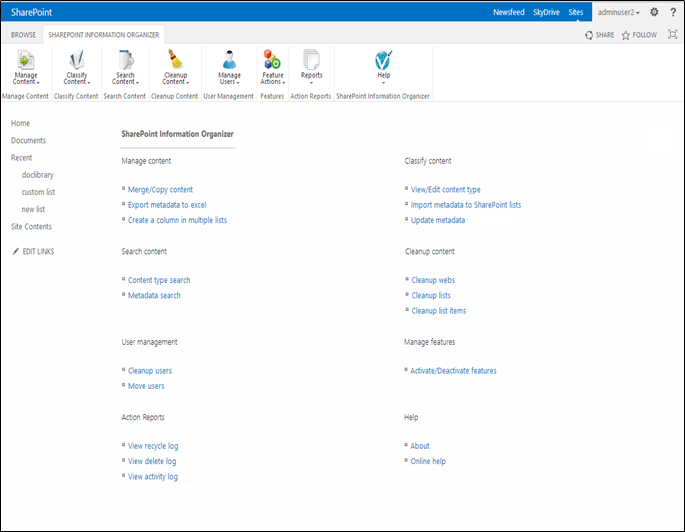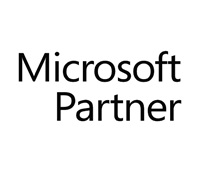Content Classification & Organization in SharePoint
Organizing Content in SharePoint
Abstract
SharePoint is a popular business content organization, exchange, storage and security portal. The business related content flowing through SharePoint at any given time involves a large volume of data about regular business activity, corporate communication, plans, confidential information, redundant data as well as information related to intellectual property.This gives rise to the need for strong classification of content, based on content types, policies, metadata management, etc. all for the sake of proper reporting and presenting the correct data to the intended users. Explained in the following paragraphs are ways to address this content classification and organization challenge in SharePoint and the tool that helps you do just that.
1. Organizing new content
Since SharePoint users upload and share data through this common platform there is a need to classify content properly, right from the start. In order to organize new content it is necessary to plan and implement an Enterprise-wide Content Management strategy that can be amended or improved upon as the business evolves. This is accomplished through:- Web Content Management
- Document Management
- Media Management (Digital Content or Media files)
- Records Management
- Create custom Lists & Libraries according to the hierarchy of the organization and according to the different Content Types that would be used. Name the Lists and Libraries according to the departments they will represent. This helps in better understanding and quick identification of the relevant content when needed.
- Update metadata according to the need & create custom metadata columns wherever necessary. Maintaining consistency of metadata is important and proves extremely useful as the content grows with usage
- Assign specific users to the Sites, Sub-Sites and any other content categories where they would be sharing content
- Make content and other resources available to the right people and in the right manner Organize content so that it is searchable and scalable
Example – Let us say new content is to be organized in SharePoint for an organization named “Troy”. Here is a sample distribution showing various Sub-Sites created to fulfill the content – organization, storage and exchange needs of Troy. With growth, content can be added to these Sub-Sites in the form of custom created Lists and Libraries, or they can be subdivided further.
2. Re-organizing content
Re-organizing content in SharePoint is always a painstaking task. If documents have been uploaded and dumped without planning in the Lists and Document Libraries, then they pose a challenge as the SharePoint administrators have to re-organize content into respective Lists & Libraries under various Sub-Sites. Though creating new Sites by redistributing the existing content is a possible approach, it is a tedious process.Re-organization is then accomplished through the following steps –Classifying existing content by dividing them into groups governed by their:Usage (Storing content according to usage hierarchy in Libraries and Lists)Content used by people having similar responsibilities and tasks may be grouped together. This may require some Document Libraries to be merged while others to be deleted. Similarly some Lists may be created, merged or deleted to accommodate content generated and used by a group of people.Content Types (Classifying content according to Content Type hierarchy / Custom Content Type)SharePoint content may be divided according to their Content Types. When such Content Types are applied at the Site Collection level, it facilitates its usage in child Sites too. Thus there is consistency in content which can then be distributed in appropriate Document Libraries.Collaboration & Control (Granting access to the right users)Not all users need knowledge about every document available in SharePoint Document Libraries. Besides this, multiple users collaborating on the same document will result in unmanageable number of versions within a short period. To avoid this, restrict the number of users to only those whose roles involve access to the specified document.Growth (Content expansion and management requirements)Eventually all content stored in SharePoint grows with different versions of existing documents being created and new ones being added daily. Administrators have to judiciously decide between creation of additional Sub-Sites or the addition of Site Content like Libraries and Lists to accommodate the expanding content. Moreover as organizations grow and people are shunted between departments and projects, the content owners may need to follow through by granting or restricting access to Sites or Lists accordingly.At the end though, the re-organization of content will be considered successful only when the intended users are able to access them quickly.3. Facilitate search and retrieval
All SharePoint content and metadata is crawled periodically. The crawl records details like the Created Date, Author, Title, Modified Date, etc. If the volume of data is large, SharePoint administrators may also have to undertake bulk metadata update to index all the required content. This results in better search results that are devoid of unnecessary clutter.To facilitate content search and retrieval, administrators and content owners have to ensure that the content is stored in a manner that will enable the execution of Search related operations based on various search components. These search components are explained in the table below.| Search Component | Description |
|---|---|
Analytics Processing Component | Used in analyzing Search and Usage |
Content Processing Component | Converts the crawled Items for use in the Index. It’s also responsible for mapping crawled properties to the managed properties |
Crawl Component | Crawls SharePoint content to gather properties and metadata and sends them for further processing |
Index Component | Builds a Search Index from processed Items, which is then matched with incoming queries. Matching results are sent back as replies to the Query Processing Component |
Query Processing Component | Analyzes Search queries destined for Index Component for improving relevance of content and the precision of Search |
Search Administration Component | Runs Search processes and handles instances of Search components |
4. Addressing Content Bloat
With usage SharePoint content database expands to a huge volume. The database expands as it has to accommodate documents (with multiple versions), the metadata, deleted content stored in the Site Collections Recycle Bin, various kinds of audit logs, transaction logs and reports, the Office Web Apps Cache used to store content for rendering and, the service databases that contain details like the indexing partitions, crawl properties, ratings, tags, comments, etc.It is not always possible to plan, create and apply proper content retention and deletion policies as well as content lifecycle & management policies for all the Sites. Sometimes it becomes necessary to intervene manually and quickly clear the content management bottlenecks. It also becomes necessary to segregate unwanted content as they can occupy most of the search results.Segregating unwanted content & preventing them from showing up in the search results
Proper classification also ensures easy navigation through the SharePoint clutter while improving the SharePoint performance. Often, the task of segregating the unwanted content from frequently used ones falls on the shoulders of the SharePoint administrators. The administrators then have to identify and filter out unwanted content, often repeating the process till there is substantial improvement in the performance.Site administrators may deem some content unimportant if for example they –- Have not been accessed for a certain length of time
- Have not been edited for a certain length of time
- Have not had any metadata updates
- Have reached the end of their life-cycle
Managing content with Site based content retention policies
The compliance features that were seen in SharePoint 2010 have been elevated to the Site level in SharePoint 2013. Hence the policies now apply to the whole of SharePoint Site as well as to its associated Exchange Server 2013 team mailboxes. The retention policies apply down the hierarchy automatically. This allows content owners or Site administrators to expand the Site content as the project develops. When the project has been completed, this also allows the content owners and Site administrators to disconnect the Site data from the users interfaces. Finally, after a period (as specified in the policies) has elapsed, the discarded content is deleted freeing up resources.5. Classifying content to ensure the users get the right content
It creates a uniform information schema that is common between users and applications. This allows content to be saved, organized, shared and retrieved through search queries. Large groups of SharePoint content have to be sub-divided logically into sub-groups to store content in much more efficient manner. This calls for careful re-organization of Site content.Re-organizing Sites / Webs according to necessity
Corporate SharePoint infrastructure consists of Site Collections catering to specific needs of the organization. To improve efficiency it may become necessary to further divide the existing content & SharePoint hierarchy. In such a situation, further Sites, Sub-Sites & Lists may be created to accommodate the growing content or may be to accommodate specific types of content.Example – In a large organization spread across continents, it may become necessary to split a large Site into Sub-Sites. If for example a corporate top level Site was earlier – http://Troy/EU/Admin with expanding business it may become necessary to create Sub-Sites like the following –- http://Troy/EU/France/Admin/
- http://Troy/EU/German/Admin/
- http://Troy/EU/UK/Admin/
Categorizing Content
Most people are comfortable using folders to store data and using shared folders to share content. This kind of content categorization makes for easy management of data and the inheritance of permissions. But there can be limits. With SharePoint, content categorization can be done in the form of specific Libraries and Lists created by the end users according to their needs. The content then has to be tagged, crawled, indexed and their metadata regularly updated so that other users are able to share it and search for it.The metadata of the content stored in these custom developed Libraries and Lists can be strengthened with added columns to add more properties. At this juncture it becomes necessary to use site based content retention policies & managed metadata which makes it easy to adapt it to the evolving business needs of the organization as well as facilitate Enterprise-wide Content Management.Utilizing Managed metadata
Managed metadata provides a great degree of control over how the content is organized in SharePoint. This allows users to add specific Terms or Keywords to the content across all Site Items. There is better categorization and faster rendering of content based on search keywords.Managed metadata used by SharePoint users can be in the form of –- Created date, Posted date, Last modified date
- Purpose of the document
- Department in which the document is used
- Authored, Modified by
- Verified by, Status
- The intended final recipient of the document
- Maintain metadata consistency across all Site contentAdministrators can determine which users will be allowed to add metadata to the content. This is made possible by the use of managed terms and Term Sets. Managed Metadata allows administrators to decide which users can add new Terms to these Term Sets. This also offers the possibility of limiting Enterprise Keywords Term Set and thus limiting its use to a specific List. In the end, administrators can determine how users are allowed to add metadata to the Site content. This brings about consistency in the Site.
- Allows flexibility & management of metadataWhen a Managed Metadata Column is associated with a Term Set, whenever the Term Set is updated with new Terms, they immediately become available to the Managed Metadata Column. The content is also automatically updated to reflect the expanded Term Set. All this allows administrators to adapt the metadata to the changing business environment and growth.
- Improved navigation through the Site ContentManaged Metadata allows Metadata Navigation which means users can search content by navigating through Lists and Libraries displayed as a Tree in the refined Panel on the left side. With the help of Key Filters, users can Filter and limit the Items that get displayed in this Tree. Users can also select which Library Columns to display in this Tree. Overall this improves navigation as users see what they want to see and navigate comfortably through the Site Content.
- Improved Search capabilityWith metadata that is consistent across the Site content and the Key Filters in place, users are better able to Search for business data. The end result displayed in the Search Panel is a refined set of information displayed, achieved due the metadata consistency and Key Filters limiting the search to fields like Content Type, Date and Time, Number, Managed Metadata, Persons and Groups, etc.
Managing Metadata
Like the use of “Managed Metadata”, Managing Metadata is also an important activity of SharePoint administrators. This is accomplished through the following steps- Planning Configuring and Expanding MetadataBy Managing Metadata, administrators use inputs from users and content owners to add useful Term Sets or add important Keywords to the Site Items. Thus administrators can control how expansive the metadata is and how uniformly it is applied to the content.
- Managing Managed Metadata PropertiesAdministrators apply specific properties to Terms, Term Sets or Groups which may include submissions from the users and Content Owners. If necessary the updated Terms, Term Sets and Groups can also be used to effect improvement in Site Navigation.
Managing Content with Content Types
Content Types provide ways to manage the properties of a category of information and reuse them wherever necessary. Since they apply to categories of Items, it’s easy to manage content by grouping similar types of Items together. The uniform use of Content Types helps in Web Content Management as well as Enterprise Content Management.| http://Troy/Admin | ||
| Lists | Content Types | Associated Metadata Columns |
|---|---|---|
Files | Document Content Type | Created, Author, Title, Name, Modified, etc. Custom – Projects, Reviewed, Status, Cost, Completion |
Records | List Content Type | |
Reports | Folder Content Type | |
| http://Troy/Mark | ||
| Lists | Content Types | Associated Metadata Columns |
|---|---|---|
Market Content | Digital Asset Content Type | Created, Author, Title, Name, Modified, etc. Custom – Projects, Reviewed, Status, Cost, Completion |
Feedback | Business Intelligence | |
Sales | Document Content Type | |
Managing Bulk Classification of content and Enterprise Content Management
The features described above when combined and implement as a practical & achievable solution, work as an effective Enterprise Content Management solution. What’s required is to bring all these features together inside one platform so that all SharePoint Site Collections, documents, Libraries, Lists and their associated metadata can be managed from a single source. This will allow capabilities beyond bulk classification of content and raise it to the level of Enterprise Content Management.Vyapin’s SharePoint Information Organizer does just that for SharePoint administrators and content owners. It is a centralized content classification and management solution that offers steps to re-organize and categorize SharePoint content according to necessity, manage metadata and Content Types in bulk, help enhance classification and prevent content bloat and improve search by helping you segregate irrelevant content.Here is a look at SharePoint Information Organizer’s home page displaying the content management and classification options, presenting a comprehensively capable content management solution. (as shown in figure 3).
Manage Content
This option allows you to manage content and metadata. You can bring together Items from multiple Lists in a single List. Besides this you use the “Create a column in multiple Lists” function to create all the necessary metadata columns that will help in better content indexing.Classify Content
This option guides you into classification of content by editing its Content Type and updating its metadata.Search Content
Search operations are usually carried out based on Content Types, metadata and content description involving name of the file. All these features are brought together under the Search Content option.Cleanup Content
Cleaning up unnecessary Items in SharePoint Lists, Libraries and Sites reduce clutter and content bloat. The features provided under Cleanup Content contribute to this effect.User Management
A Site Collection may have many users. Over a period, some of these may no longer need to be associated with the Sites or may be required to move from one Site to another. The User Management option simplifies this work by allowing the administrators and content owners to either move users between Sites or delete them from SharePoint altogether.Manage Features
Running SharePoint can be very taxing on the servers and some services and features can be processor thread intensive. Hence using this option you can choose to deactivate or activate some of the SharePoint features improving response times.Action Reports
Administrators and content owners would need to know what all has been done through the SharePoint Information Organizer. The Action Reports option provides detailed reports showing all the activity that has taken place, the Items that have been deleted and the ones placed in the Site Collection Recycle Bin.Summary
SharePoint is a collaboration platform allowing users to contribute their versions and share it with those who matter. But this also creates a huge volume of content which has to be properly managed. Hence content classification and organization in SharePoint has always been a challenging task for SharePoint administrators and content owners. While SharePoint administrators can use various native features to manage their content, Vyapin’s SharePoint Information Organizer brings all these under a single window, equipping administrators and content owners with all that they need to classify and organize content, as well as make it more efficient.About Vyapin
Vyapin develops Management, Migration, Reporting, Auditing, Configuration, Administration & Reporting solutions for Microsoft products. Our solutions help reduce man-hours spent on time-consuming and resource-heavy activities that burden IT administrators and managers.Our products are designed and built to:- Deliver substantial savings in the time and cost incurred on various projects.
- Improve IT infrastructure and systems utilization in companies big or small.
- Provide better value for money and a substantial return on investment.

2A, "K. G. Sunshine", No. 48, 12th Avenue
Ashok Nagar, Chennai - 600083, India
Disclaimer
Vyapin makes no representations or warranties with respect to the accuracy or completeness of the entire content of this document. Vyapin reserves the right to make changes to the specifications and product descriptions at any time without notice. Vyapin does not make any commitment to update the information contained in this document.Vyapin assumes no liability whatsoever and disclaims any express, implied or statutory warranty relating to its products including, but not limited to, the implied warranty of merchantability, fitness for a particular purpose, or non-infringement. Under no circumstances shall Vyapin be liable for any direct, indirect, consequential, punitive, special or incidental damages (including, without limitation, damages for loss of profits, business interruption or loss of information) arising out of the use or inability to use this document, even if Vyapin has been advised of the possibility of such damages.The information in this document is provided in connection with Vyapin’s products. This document contains proprietary information protected by copyright. No part of this document may be reproduced or transmitted in any form or by any means, electronic or mechanical, including photocopying and recording for any purpose without the written permission of Vyapin Software Systems (P) Limited.
Copyright © Vyapin Software Systems (P) Ltd. All rights reserved