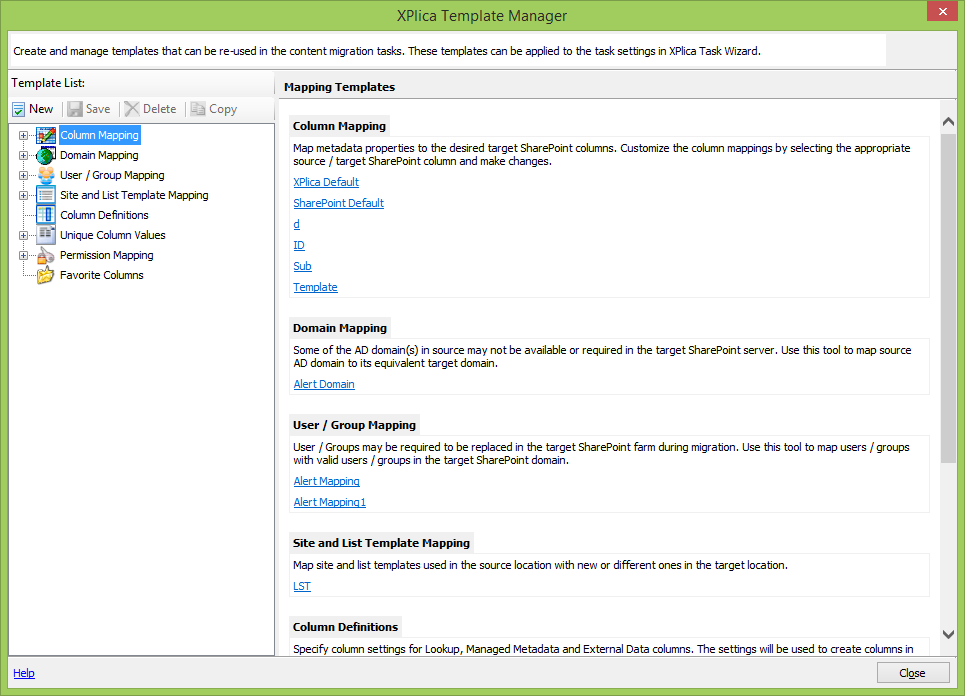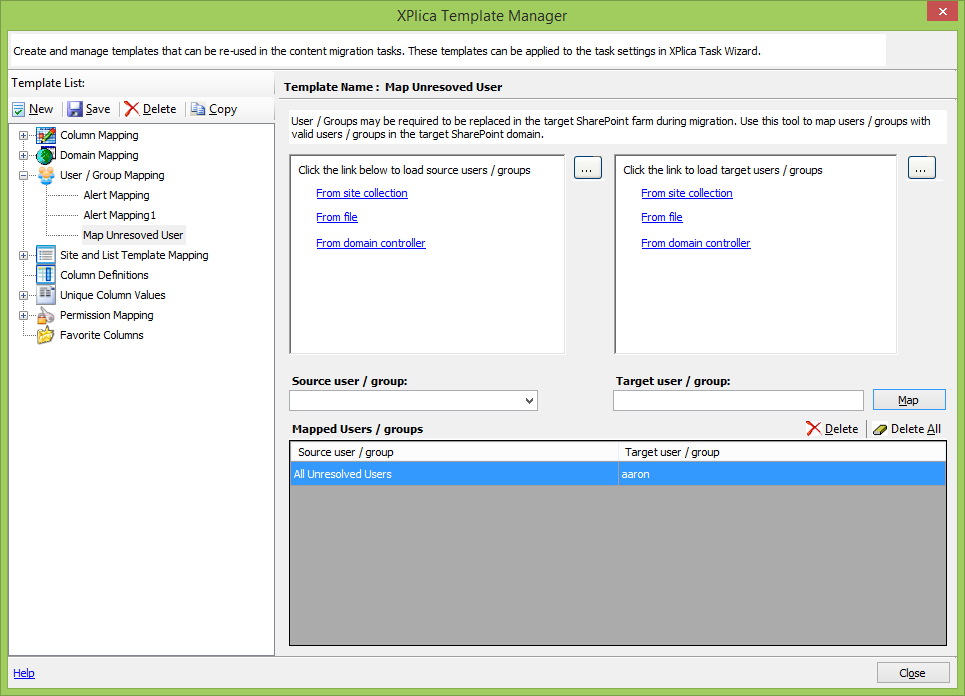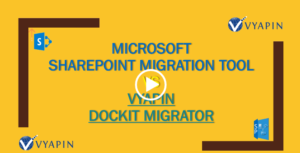This article describes the steps involved in preserving the users during SharePoint content migration using Vyapin’s XPlica product. XPlica will help you preserve the user(s), if the user(s) are still available in the organization and replace the user(s) with any other alternate user, if the user is no longer with the organization.
The users / groups assigned in source SharePoint will be automatically mapped by XPlica with the existing users / groups on the target SharePoint site during migration. The mapping will be done automatically based on the properties listed below (in the same order), if it finds a match in property value.
# Account name
# Email address
# Display name
For example,
- SOURCEDOMAIN\john will be automatically mapped with TARGETDOMAIN\john, since the account name is the same.
- SOURCEDOMAIN\john will be automatically mapped with TARGETDOMAIN\johnson, if both users’ email address is “John@DOMAIN.COM”.
- SOURCEDOMAIN\john will be automatically mapped with TARGETDOMAIN\john-doe, if both users’ display name is “John”.
One of the biggest challenges for an organization is to retain the original author or contributor to the various digital assets created by employees, even after they leave the organization. Their contribution in the SharePoint must be retained or archived, even when the organization is upgrading their SharePoint environment. It is plenty more of work for IT Administrators (or other business users) who are performing the content migration to keep track of such users’ contribution in SharePoint when migrating to a new SharePoint environment. To simplify such migration challenges, XPlica provides an ability for IT Administrators to map such employees / users who are not available in Active Directory with any one of the available or current users who have inherited their role.
For example,
‘John Doe’ has left the organization, obviously XPlica won’t find the user in Active Directory, since the user account would have been deleted or disabled. What happens next? By default, ‘John Doe’ will be mapped to the user who is performing the migration.
The immediate question is “How do I replace a user who has left the organization with another user in SharePoint, instead of mapping it to the user (or service account) performing migration by default)?”
You can use the ‘All Unresolved Users’ macro in ‘User / Group Mapping’ template in XPlica to map such unresolved users from source SharePoint with a particular user account in target as stated below:
- Open the ‘Template Manager’ by ‘Templates → ’
- Create a new ‘User / Group Mapping’ template say ‘Old Users’ and select ‘All Unresolved Users’ macro from ‘Source user / group’ list and provide the available target user (e.g., Jane Doe) under ‘Target user / group’ and click ‘Map’
- Save and close the template.
- You can use the newly created mapping template ‘Old Users’ in the migration job to replace unavailable users with new / valid SharePoint users.