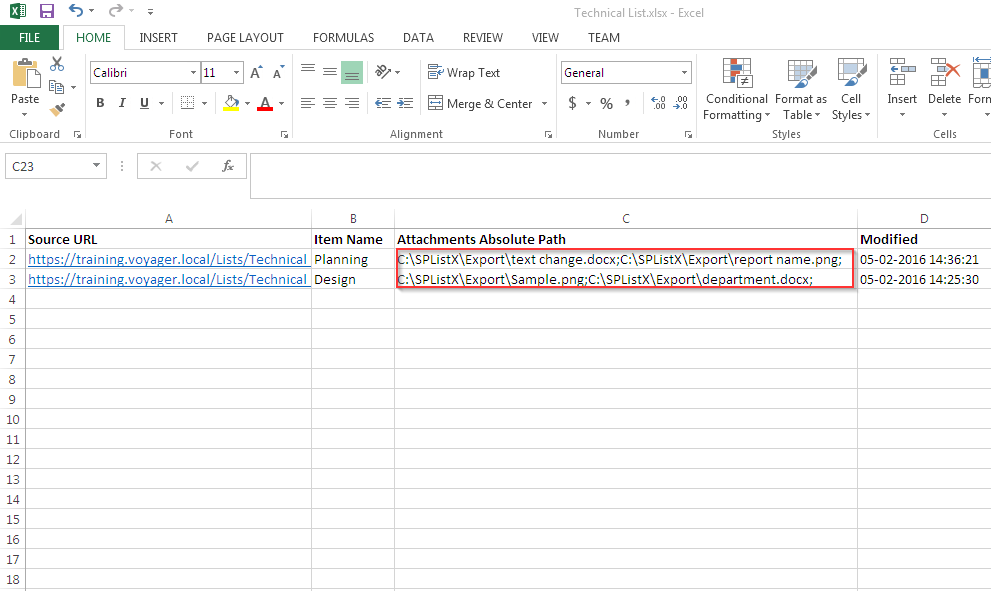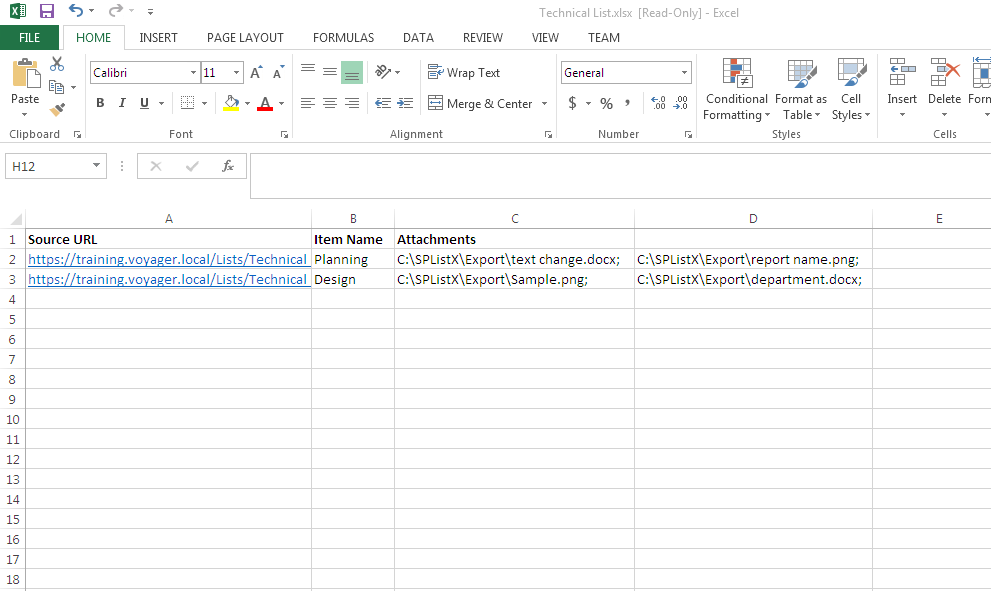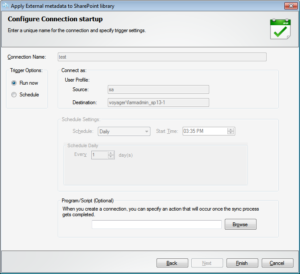Exporting metadata for each list item / library document in a separate metadata file
Our earlier versions of SPListX for SharePoint create a single consolidated metadata file per SharePoint library / list in the file system. Many of our SPListX customers have requested a separate metadata file for each list item / document in a list / library for various business reasons listed below:
- Keep a separate metadata file for each document for inventory purpose, if the library or list contains large number of documents or list items.
- Create a separate metadata file for each document for archival needs or future reference, if the document has a quite a number of file versions with multiline of text columns, list item with large number of file attachments.
- Apply filters in the exported Excel metadata file to identify what has changed in a document or list item for a quick review.
- Send single or select set of items to the intended audience (like auditors, managers) rather than a complete list of items.
- To use the exported metadata file as input to our proprietary DocKIT and XPlica products to cleanse metadata before migrating items to another SharePoint environment or update metadata in the existing SharePoint environment.
- Use it for document migration to another Document or Content Management system from the file share location.
The latest version accommodates this feature request by way of separate option as in the following screenshot:
SPListX v7.10 allows the user to select whether he / she wants to export metadata file for list / library or item / file (as you can see in the above image). The metadata files will be created with the same name as the exported file or list item.
Enter a different SharePoint URL in Edit task mode
SPListX product manages the export processes by means of export tasks. The user has to create task by entering source SharePoint site URL & credential, target export location and other task settings using SPListX Task Wizard.
Though the application provides ‘Copy Task’ feature to copy an existing task with the same settings, it does not allow the user to edit source SharePoint URL and login credential. Our users find this restriction as a stumbling block in certain situations.
Since we always look out for any constructive feedback that enhances user experience, we have enabled the edit provision in the ‘Copy Task’ feature now. The same change is applicable for ‘Edit Task’ operation in the product.
With this minor enhancement, it makes the life a lot easier for the user, if he / she wants to export contents from multiple different sites spread across SharePoint environments, but with the same SPListX task settings.
Populate exported file attachment paths in separate cells in the Excel metadata file
Previously, SPListX used to export all file attachments of a list item in a single cell in Excel metadata file. One of our SPListX customers requested hyperlinks to the list item attachments entries in the metadata file. We were not able to set hyperlinks to the attachments earlier, because Microsoft Excel does not allow multiple hyperlinks in a single cell, as shown below:
We have got over this problem by exporting attachments in separate cells in Microsoft Excel metadata file with hyperlinks to the target file system location, as shown in the below image.
For other features, enhancement and bug fixes made in SPListX v7.10, please read our SharePoint to File Share migration release notes.