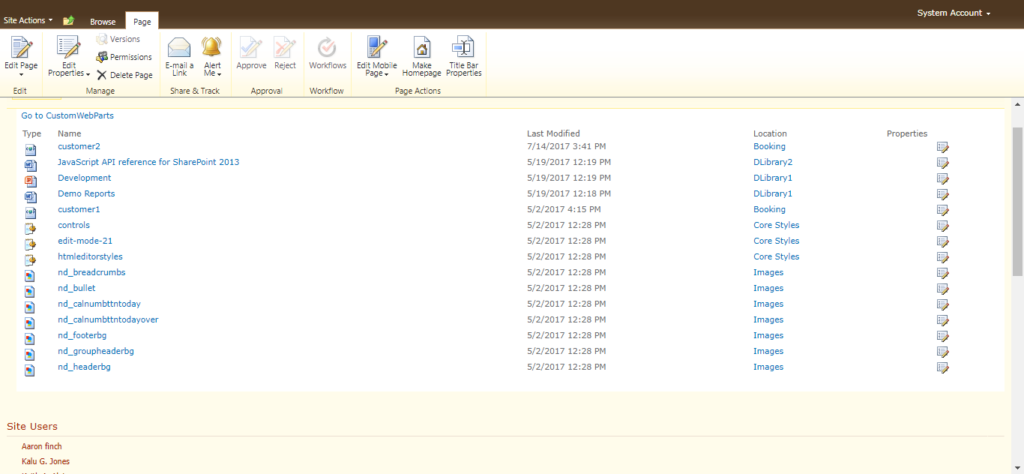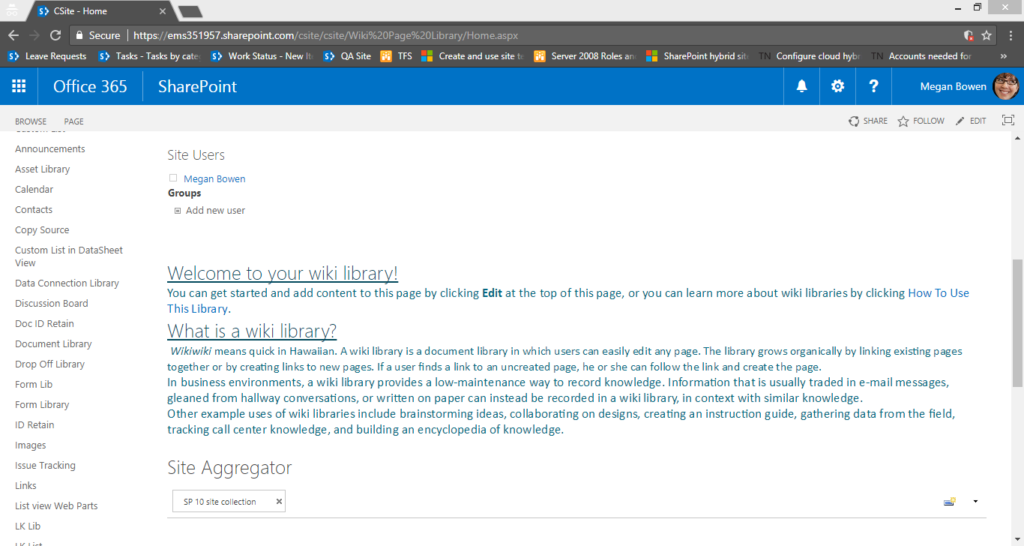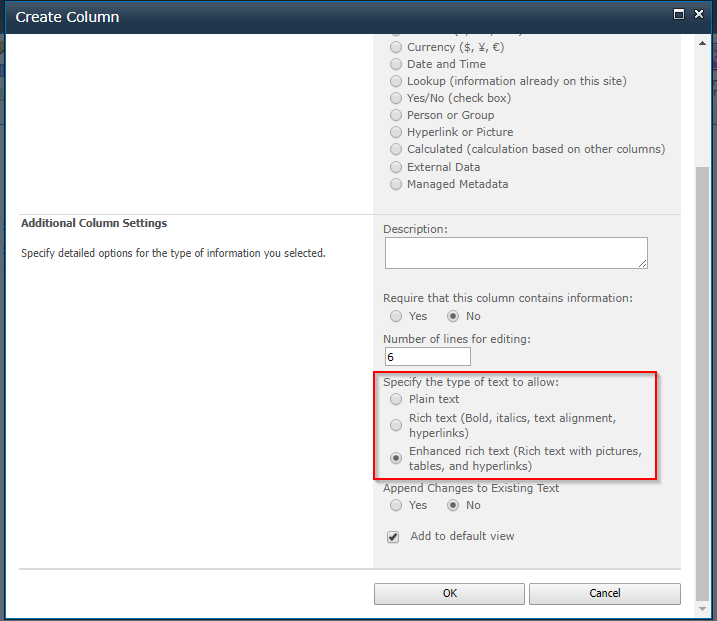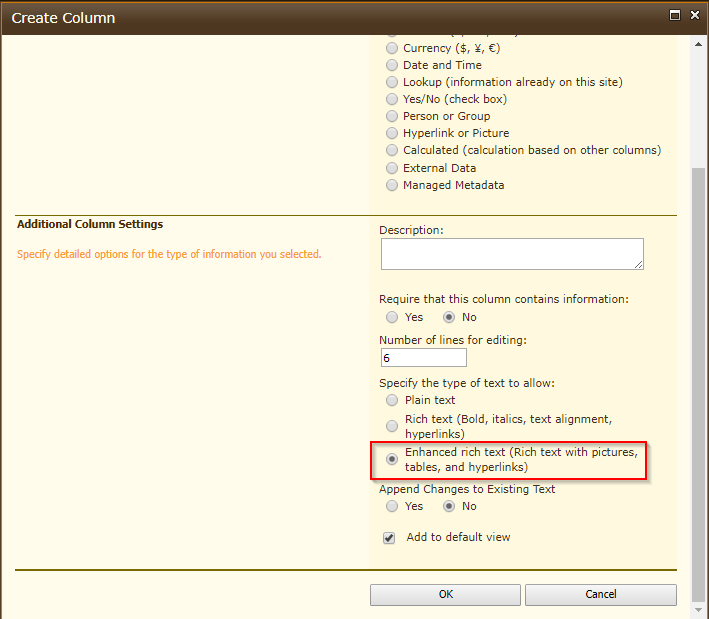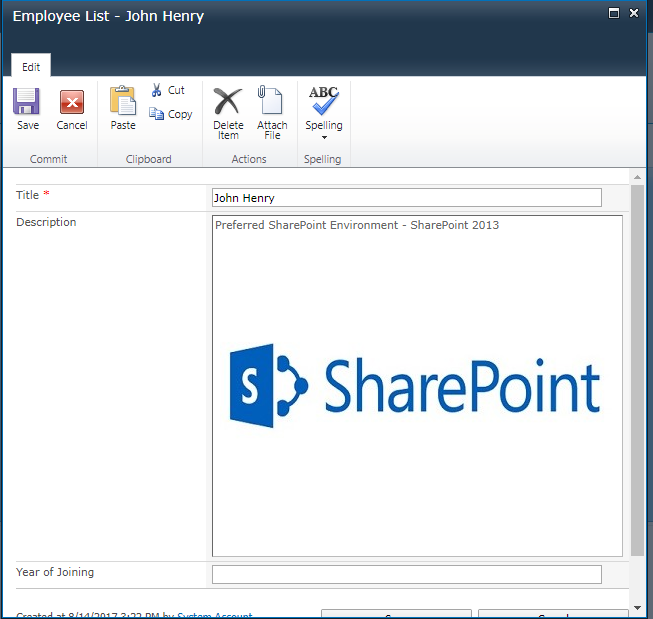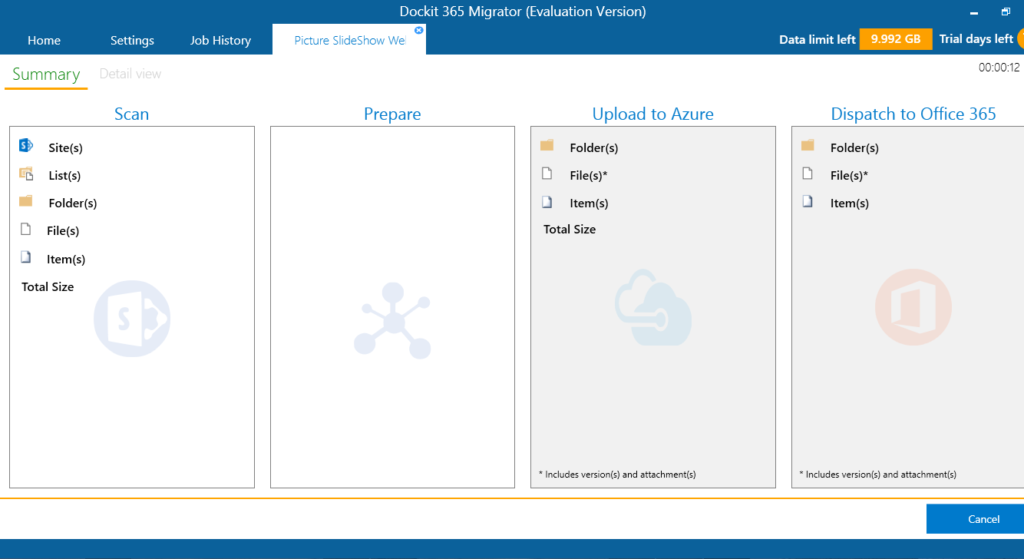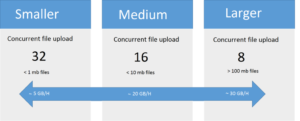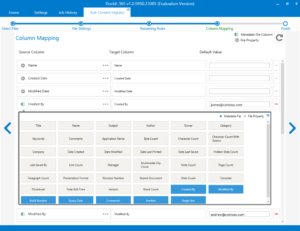The new version of Dockit 365 Migrator v2.0.6424 has been released with certain feature enhancements and bug fixes recently. We hope this new version will be a useful update for our customers. These are the bug fixes and enhancements in this new version:
- Improved support in migrating web parts configured in Wiki Page and Web Part Page
- Refactored list column creation (Text, Note) using SchemaXml
- Improvement in UI responsiveness for {sp2spo} module
- Fixed “Object reference not set to an instance of object” error while migrating content from Azure to Office 365
- Introduced automatic package resubmission in case of upload failure at item or version level
Improved support in migrating web parts configured in Wiki Page and Web Part Page
Organizations leveraging SharePoint normally setup their intranet sites by using a combination of wiki pages and web part pages. The decision to use either wiki page or web part page is mostly driven by the restrictions placed for the end users in customizing the pages and also the overall layout designed for their corporate portal.
Web Part Page
Wiki Page
During the migration of customized SharePoint sites with web parts, Dockit 365 Migrator migrates web parts in wiki page and web part page seamlessly in most cases. However, there may be minor tweaks required for Wiki Page after migration. The web browser based edit tool would fail to find the web parts migrated using Dockit 365 Migrator, but SharePoint Designer tool would find the migrated web parts. Additionally, the alignment of the web parts (i.e. placement of web parts in the corresponding web pages) may need correction in some cases.
Refactored list column creation (Text, Note) using SchemaXml
In the just released version, Dockit 365 Migrator supports all types of text options for text columns during migration. The options are Plain text, Rich text and Enhanced rich text as depicted below:
SharePoint columns can be of different data types, starting from ‘Single line of text’, ‘Multiple lines of text,’ ‘Choice’ and to more detailed Taxonomy column. Each one will have its own unique settings as per SharePoint design. Hence, these settings pose challenge when migrating contents across SharePoint versions. This is more prominent, especially in the context of migration from older versions of SharePoint to SharePoint Online. While creating such columns mostly of text data types by using previous version of Dockit 365 Migrator, the additional configuration associated with those types have been missed out. This has been addressed now, as stated below:
Case 1:
If a ‘Single line of text’ source SharePoint column has “Calculated Value” set as Default value, after migration, it will be set to “Text” as default value. This has been fixed so that exact settings and value is retained in target.
Case 2:
If a ‘Multiple lines of text’ column in SharePoint list is created with “Enhanced rich text (Rich text with pictures, tables, and hyperlinks)” option, provided an image URL link for it and inserted an image stored in the SharePoint library, Dockit 365 Migrator will not migrate the associated image and referred URL to target SharePoint. It has been addressed to retain the configured settings as in source SharePoint.
Below are the screenshots of the multiple lines of text column in source SharePoint list:
The above settings will be retained in target SharePoint list during migration.
Improvement in UI responsiveness for {sp2spo} module
When compared to previous versions, UI improvements have been made for SharePoint to SharePoint Migration module. Previously, if the user navigates to Home tab or close the current job tab and then revert to the migration progress tab, it will be shown as blank for long time, as below. This has been addressed in the new version.
Fixed “Object reference not set to an instance of object” error while migrating content from Azure to Office 365
Dockit 365 Migrator uses Office 365 Migration API to upload contents to SharePoint Online by submitting as packages to Azure. It encounters ‘Object reference not set to an instance of object’ error as thrown by Office 365 Migration API, while it uploads the package content from Azure to Office 365. It has been fixed by resubmitting the migration package to Office 365.
Introduced automatic package re-submission in case of upload failure at item or version level
Whenever a file or file version failed to migrate, the application can offer the following ways of fixing this:
- Provision for the user to rerun the task with Retry option.
- Application itself detects the failures and resubmits the package with failed items alone internally by its migration engine.
We have incorporated the second option in the product by leveraging the package re-submission technique. This process will be followed, if any error occurs at run-time during dispatch from Azure to Office 365. Due to this, the user can overcome the item or version migration failure.